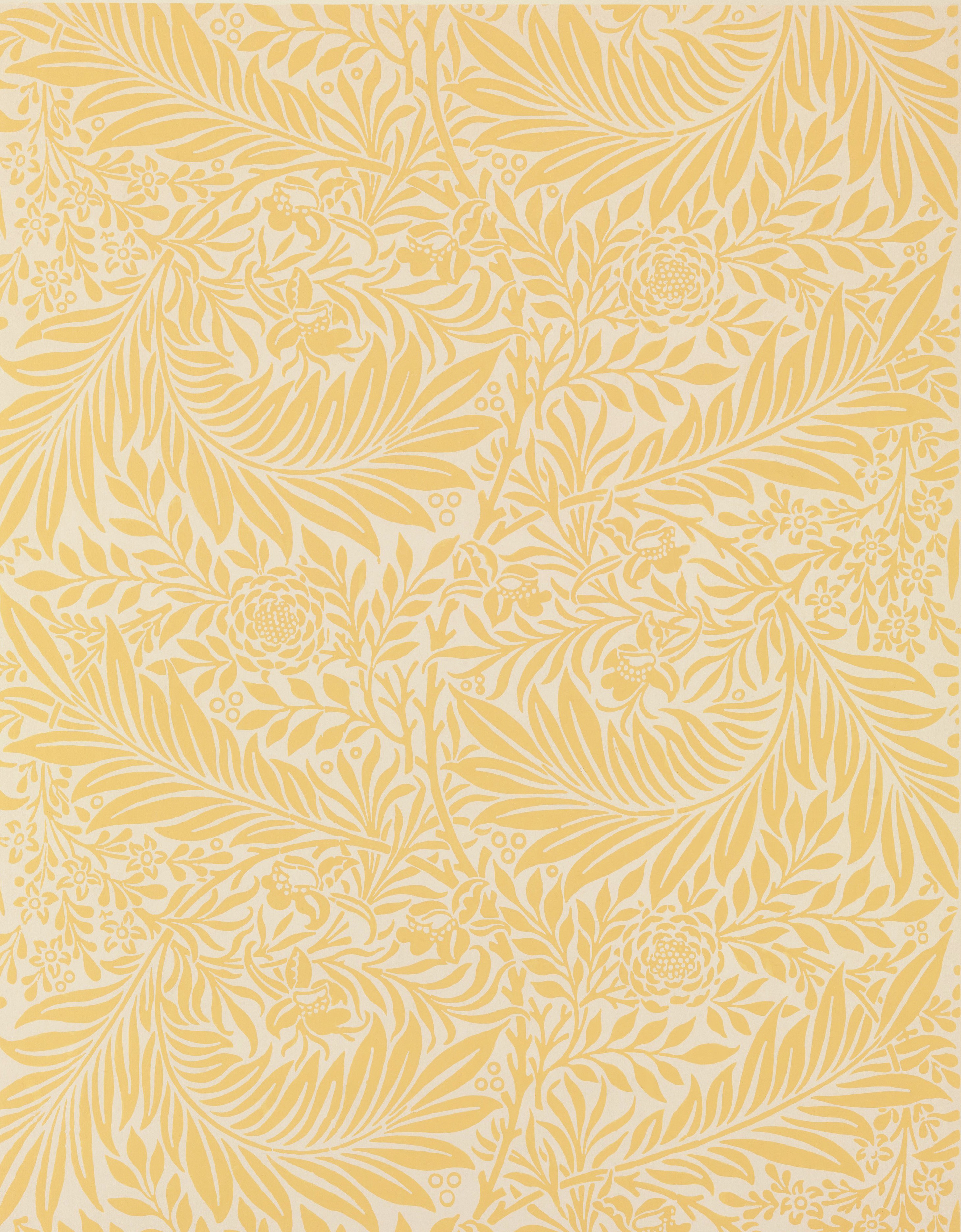| Task | Keyboard Command |
|---|---|
| Open the “Layout” Menu | JAWS + F8, right arrow to find “Apply Layout Button”, Enter |
Google Slides offers different slide layouts to help you present your information effectively. These templates are important for accessibility because they're the only way you can create slide titles that a screen reader will recognize as a heading.
Here’s a brief overview of each slide layout available in Google Slides. You don't need to memorize these, but these descriptions can be handy when introducing these layouts to a blind user.
- Title slide: Centered title box with large text and a second text box below with smaller text for a subtitle
- Section header: Centered title box with large text
- Title and body: Title box at the top of the slide with a text box below that takes up the entire slide area
- Title and two columns: Title box at the top of the slide and 2 text boxes beneath, one for the left side of the slide and one for the right
- Title only: Title box at the top of the slide and no text boxes beneath
- One column text: Title box at the top of the slide with a text box beneath. The title and text box only take up about a third of the slide on the left side
- Main Point: Large title box that takes up ¾ of the slide, aligned to the left side of the slide
- Section title and description: Slide divided into 2 sections, with a title box and a subtitle box on the left side, and a regular text box on the right side
- Caption: Blank slide with a small text box at the bottom left corner of the slide
- Big number: Centered title box with very large text and a regular text box below
- Blank: No title or text boxes
When you start a new presentation, your first slide will always use the “Title slide” layout, and any new slide you add will use the “Title and Body” layout.
Once you add a new layout option from the menu, any new slide you add to your presentation will use the layout of the slide currently in focus. For example, if you add a “Title and two columns” slide to your presentation and you use Ctrl + M to add a new slide, the new slide will also use the “Title and two columns” layout. However, if you add the “Title and two columns” slide and then move to a “Title and body” slide before using the Ctrl + M command, then the new slide will use the “Title and body” layout.