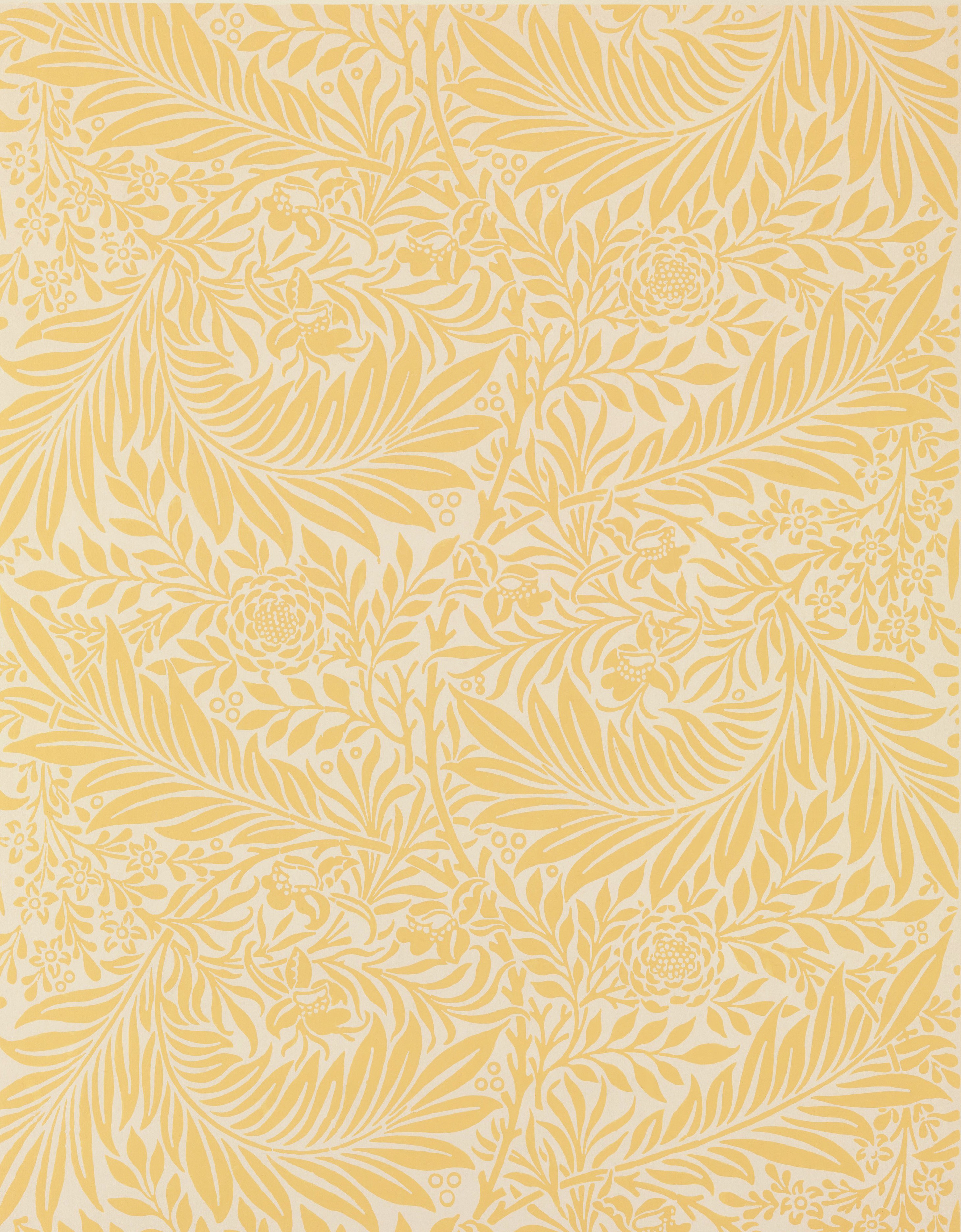Adding, Deleting, and Reordering Slides
| Task | Keyboard Command |
|---|---|
| Add New Slide (from Film Strip) | Enter |
| Delete Slide (from Film Strip) | Delete |
| Reorder Slides (from Film Strip) | Ctrl + Up Arrow / Down Arrow |
| Duplicate Slide (from Film Strip) | Ctrl + D |
| Add New Slide (from anywhere) | Ctrl + M |
Move to the Film Strip to easily add, delete, or reorder slides. Use the up and down arrows to move through the film strip until you find the area where you would like to add, delete, or reorder the slides.
To add a new slide, press Enter, and a new slide will be inserted after the current slide. While in the Film Strip, pressing Delete will delete the current slide. To move a slide up or down in the slide order, hold Ctrl and press the up or down arrows. You can also create a duplicate of a slide from the Film Strip by pressing Ctrl + D. This can be helpful if you want to reuse certain elements on multiple slides.
When you’re ready to start editing slide content again, press Tab to jump back to the Canvas, or press Ctrl + Alt + Shift + C.