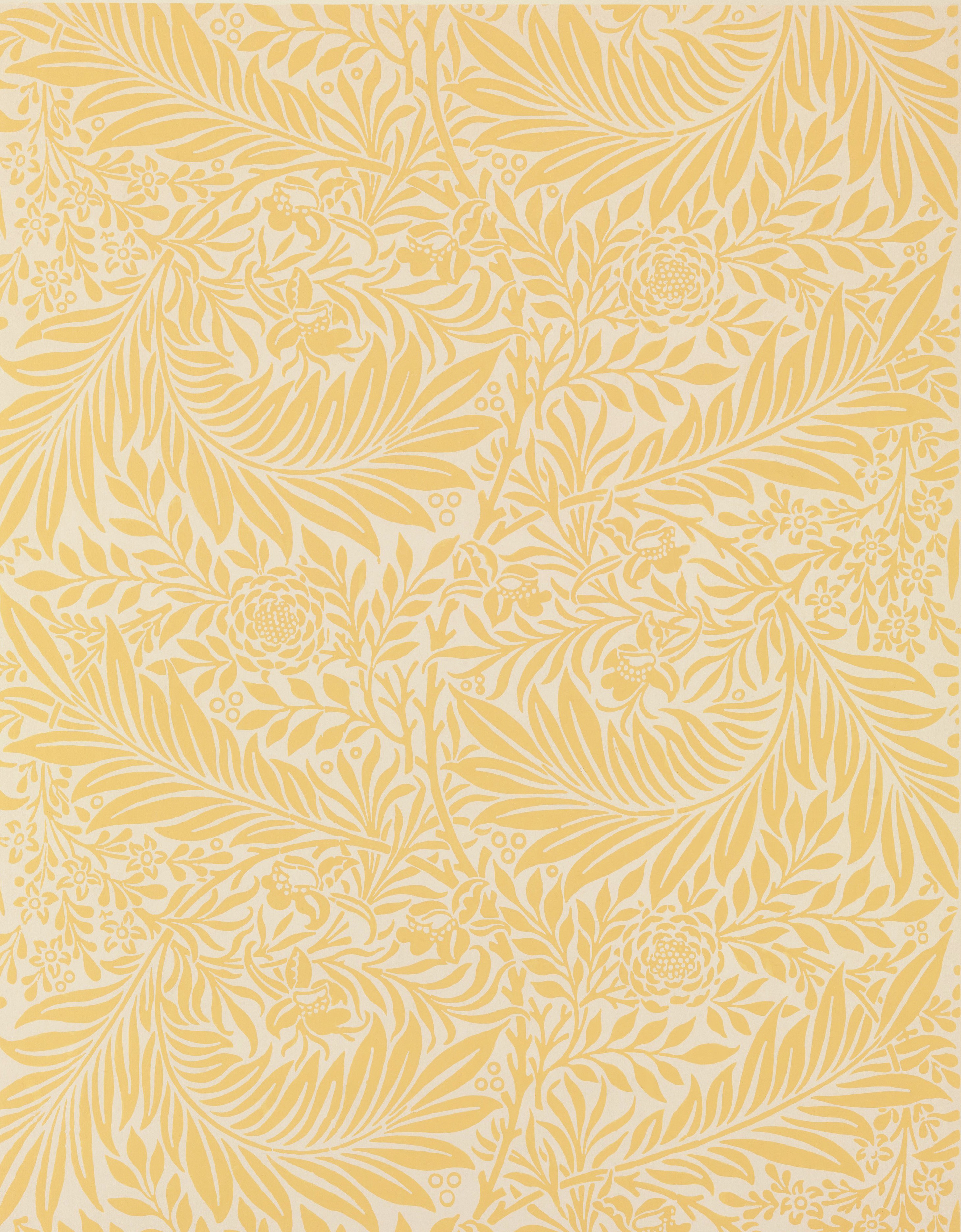Now that we know the basics, we can start adding content to the slides. You’ll be editing slide content from the Canvas area. Keep close track of when you are editing or selecting an item in a slide because this can change the behavior of some commands.
- You can move between elements on your slide with the Tab key.
- Press Enter to start editing a text box to add text content.
- When you’re done editing, press Esc to stop editing.
- To remove an element on your slide, tab to that element and press Delete.
- To adjust the position of an element, tab to it and use the arrow keys to move it left/right/up/down.
- To move to the previous or next slide, use Page Up/Page Down (or the up/down arrows if nothing is selected).
- Add images, tables, and more from the Insert menu.
- Check text formatting with the Google command (Ctrl + Alt + A, then Ctrl + Alt + F) or the JAWS command (JAWS + F).
| Task | Keyboard Command |
|---|---|
| Move to Canvas | Ctrl + Alt + Shift + C |
| Move between slide elements | Tab |
| Begin editing text box | Enter |
| Stop editing text box | Esc |
| Deselect current item | Esc |
| Delete slide element | Delete |
| Insert image, table, etc. | Alt + I, then use arrow keys |
| Move position of slide element | Arrow keys |
| Move to previous/next slide | Page Up/Page Down (Up/Down arrows if nothing selected) |
| Announce text formatting (Google) | Ctrl + Alt + A, then Ctrl + Alt + F |
| Announce text formatting (JAWS) | JAWS + F |