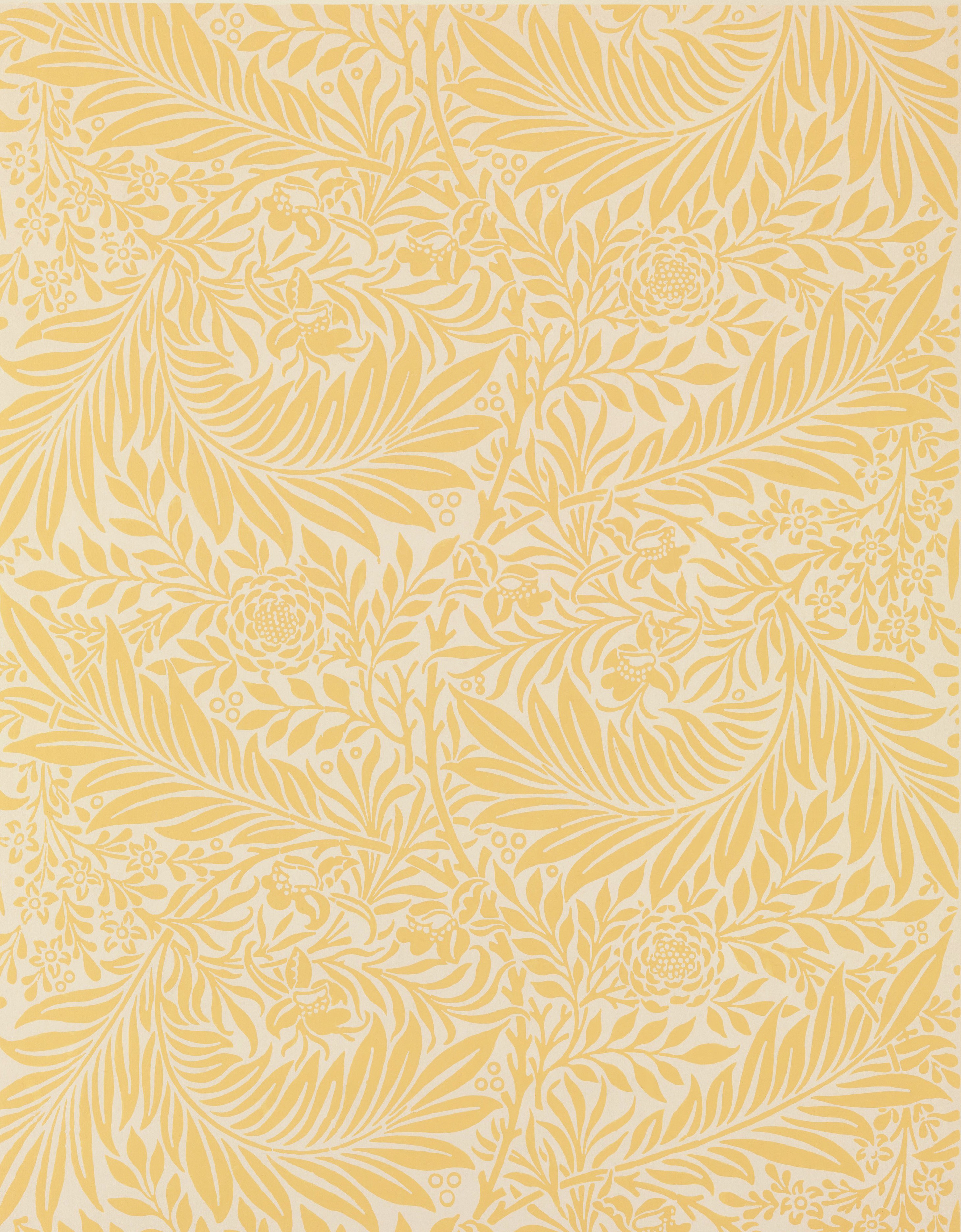Using Document Navigation Shortcuts
| Task | Keyboard Command |
|---|---|
| Move to Next Heading | Ctrl + Alt + N, Ctrl + Alt + H |
| Move to Previous Heading | Ctrl + Alt + P, Ctrl + Alt + H |
In Microsoft Word, you can enable your Virtual PC Cursor and use web navigation shortcut keys to quickly move through your document. In Google Docs, you must use the Google-specific shortcut commands. These commands all follow the same pattern.
- Hold Ctrl + Alt.
- Press either N or P to move to the Next or Previous element.
- Continue to hold Ctrl + Alt, then press the first letter of the element you wish to move to.
For example, if you want to move to the Previous Table, you would hold down Ctrl + Alt, press P for Previous, and then press T for Table.
You can find a complete list of navigation commands in the Google Docs Accessibility menu. Options include graphics (G), comments (C), links (L), lists (O, an exception to the rule), and more.
Reading and Responding to Comments
| Task | Keyboard Command |
|---|---|
| Add a Comment | Ctrl + Alt + M |
| Move to Next Comment | Ctrl + Alt + N, Ctrl + Alt + C |
| Move to Previous Comment | Ctrl + Alt + P, Ctrl + Alt + C |
| Announce Comment | Ctrl + Alt + A, Ctrl + Alt + C |
| Enter Current Comment | Ctrl + Alt + E, Ctrl + Alt + C |
As you read through a document, JAWS will announce if there is a comment present within a particular section of text. To add your own comment, use the “Add a Comment” keyboard shortcut to leave a comment at the nearest word, or hold Shift to select text, and then add a comment to the selected text. A comment window will appear with a blank text field. After writing your comment, press Tab to reach the Comment button and hit Enter.
Reviewing and responding to comments can be a little tricky, but it’s not too bad with some practice. First, use the Comment navigation commands to move to the next or previous comment. Once you find a comment, you can use the Announce command (Ctrl + Alt + A, Ctrl + Alt + C) to have the comment read aloud. If you want to respond, use the Enter Current Comment command (Ctrl + Alt + E, Ctrl + Alt + C), and press Tab until you reach the “Reply Edit Combo” box. Type in your response, hit Tab to reach the Reply button, and hit Enter to submit your comment.