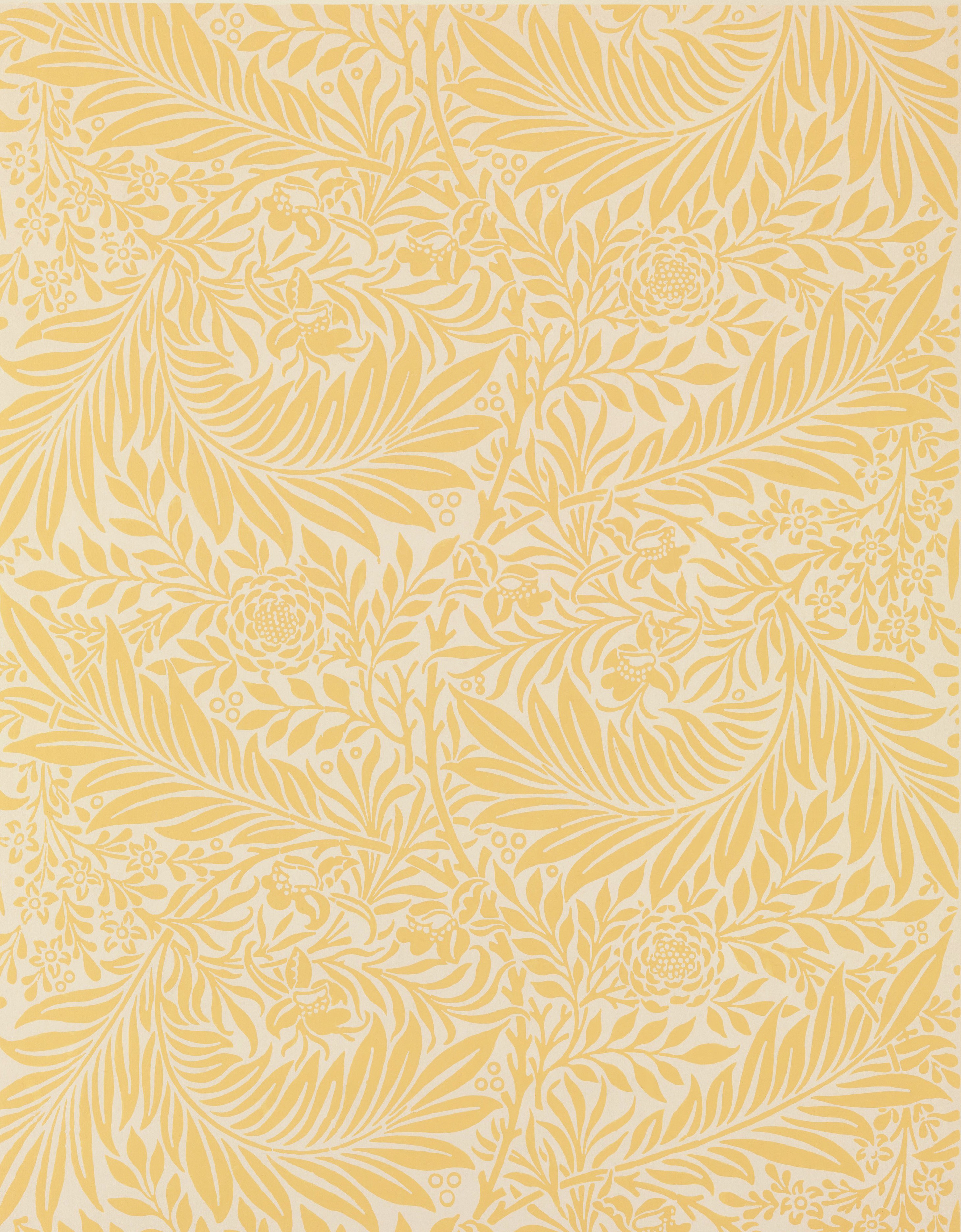The File Menu and Its Companions
Reaching the File menu is relatively easy (Alt + F). After pressing Alt + F, you can use the left and right arrow keys to reach the other menus, or you can use the commands listed below.
| Task | Keyboard Command |
|---|---|
| File Menu | Alt + F |
| Edit Menu | Alt + E |
| View Menu | Alt + V |
| Insert Menu | Alt + I |
| Format Menu | Alt + O |
| Tools Menu | Alt + T |
| Extensions Menu | Alt + N |
| Help Menu | Alt + H |
For browsers other than Chrome, add Shift to each of these commands.
Renaming and Sharing Files
There isn’t a dedicated keyboard shortcut to rename or share a file. Both of these functions are performed from the File menu. You can use the underlined letters in the File menu to quickly jump to specific menu items, or you can use your arrow keys.
| Task | Keyboard Command |
|---|---|
| Rename File | Alt + F, R |
| Share File | Alt + F, S |
Formatting Tools
| Task | Keyboard Command |
|---|---|
| Toolbar Buttons | JAWS + F8 |
| Spell Check | F7 or Ctrl + Alt + X |
| Text Analyzer | JAWS + Spacebar, then A |
| Context Menu | Shift + F10 |
You can access the Google Docs formatting tools with JAWS + F8. You can also access the Toolbar from the File menu by pressing Alt + F and then Tab three times. Once you reach the Toolbar, you can use arrow keys to move through the items.
You can access the Spelling and Grammar Check tool from the Toolbar, or you can use the keyboard shortcut (F7 or Ctrl + Alt + X). You can use Tab and Enter to interact with the suggested corrections.
The Text Analyzer tool will help you find inconsistencies in your text styles. Once activated, use your up and down arrows to move line by line through your text. JAWS will read the line aloud and then announce where a text style has changed.
Some formatting options can be found in the Context Menu (Shift + F10). This is the same menu that appears when you right-click in your document with a mouse. Use your arrow keys to navigate the Context Menu to find additional formatting options.