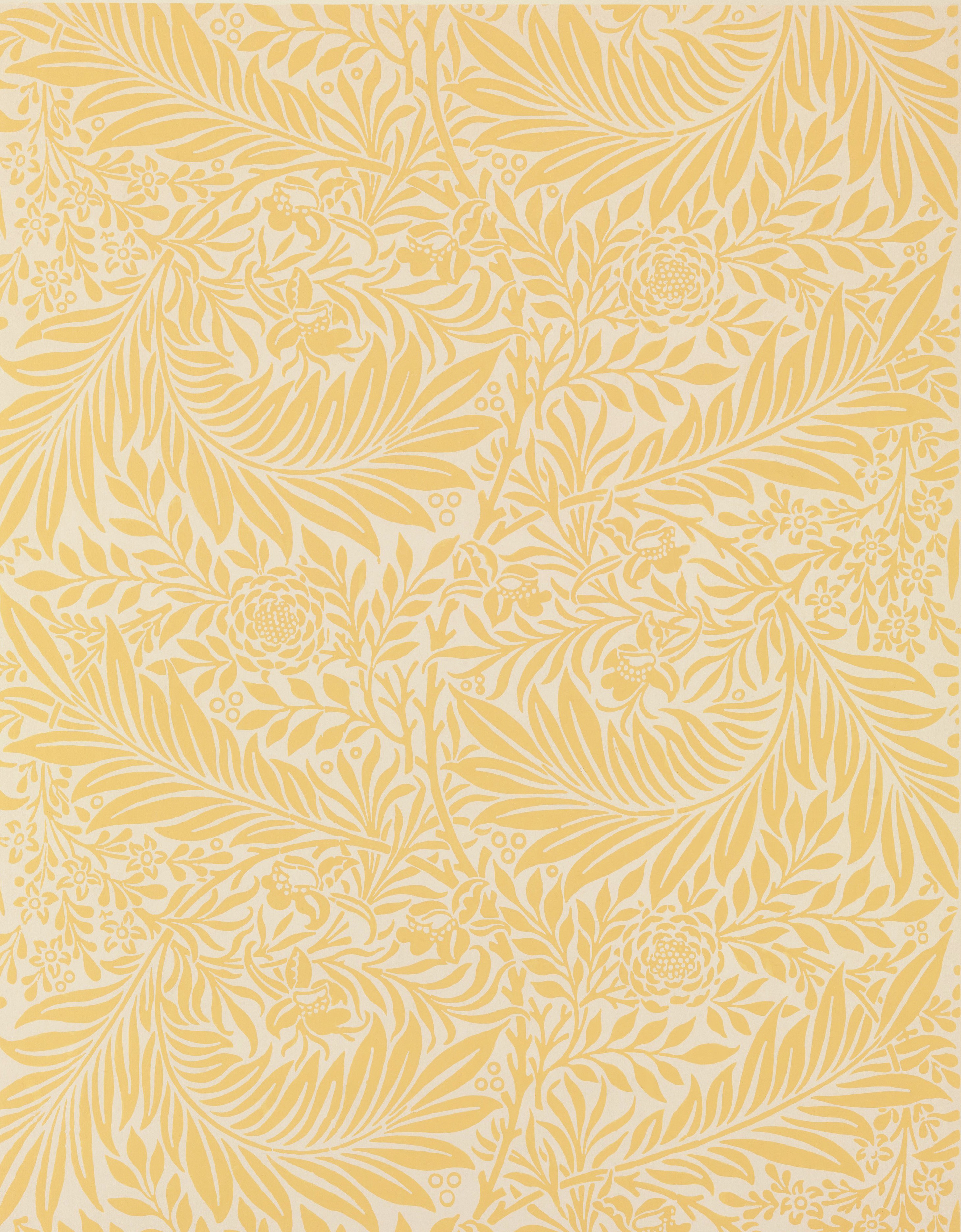Conversation View
Before we get into reading emails, let's take a moment to consider Google's "Conversation View". Conversation View is a Gmail setting that will group email chains together into a single thread. This makes it easier to track back-and-forth conversations on a particular topic, but it also adds a layer of complexity to navigating your emails. Once you've read an email in a conversation, that email will be hidden in a "collapsed" group of previously read messages so that you can quickly access new messages in the conversation. If you want to review the emails in this collapsed area, you will need to "expand" that collapsed area first. Collapsing and expanding previously read messages isn't too bad with a bit of practice, but it can be confusing for new users.
If you don't want Gmail to group your emails into conversations, you can disable Conversation View in the Gmail quick settings. When you open Gmail, press Tab to reach the Settings gear icon, and press Spacebar to open the Quick settings panel. Tab through the options until you reach the Conversation View checkbox at the bottom, and press Spacebar to uncheck the box.
Reading Emails
If you have the patience, JAWS will automatically read most opened emails with a single-key command. In Conversation View, N will read the current or next email in a conversation, and P will read a previous email. With Conversation View off, N will read the current email. You can use K to read the next email in your email list and use J to read the previous email in a list.
| Task | Keyboard Command |
|---|---|
| Read current or next message (Conversation View) | N |
| Read previous message (Conversation View) | P |
| Expand all messages | ; (semicolon) |
| Collapse all messages | : (colon) |
| Read next email in Inbox | K |
| Read previous email in Inbox | J |
If you want to control how emails are read, or if an email contains something other than plain text (like a fancy mailer), you'll need to turn the JAWS Virtual PC cursor back on in order to take control.
- Open the email like normal.
- Press N to move focus to new message.
- Turn the Virtual Cursor on to begin using web navigation shortcuts.
- Press the Down arrow or use other reading commands to move through email contents.
- To quickly jump to the body of an email, press B to move to the “Show details button” just before email content. You can then continue with arrow keys or other reading commands.
| Task | Keyboard Command |
|---|---|
| Enable/disable Virtual PC Cursor | JAWS + Z |