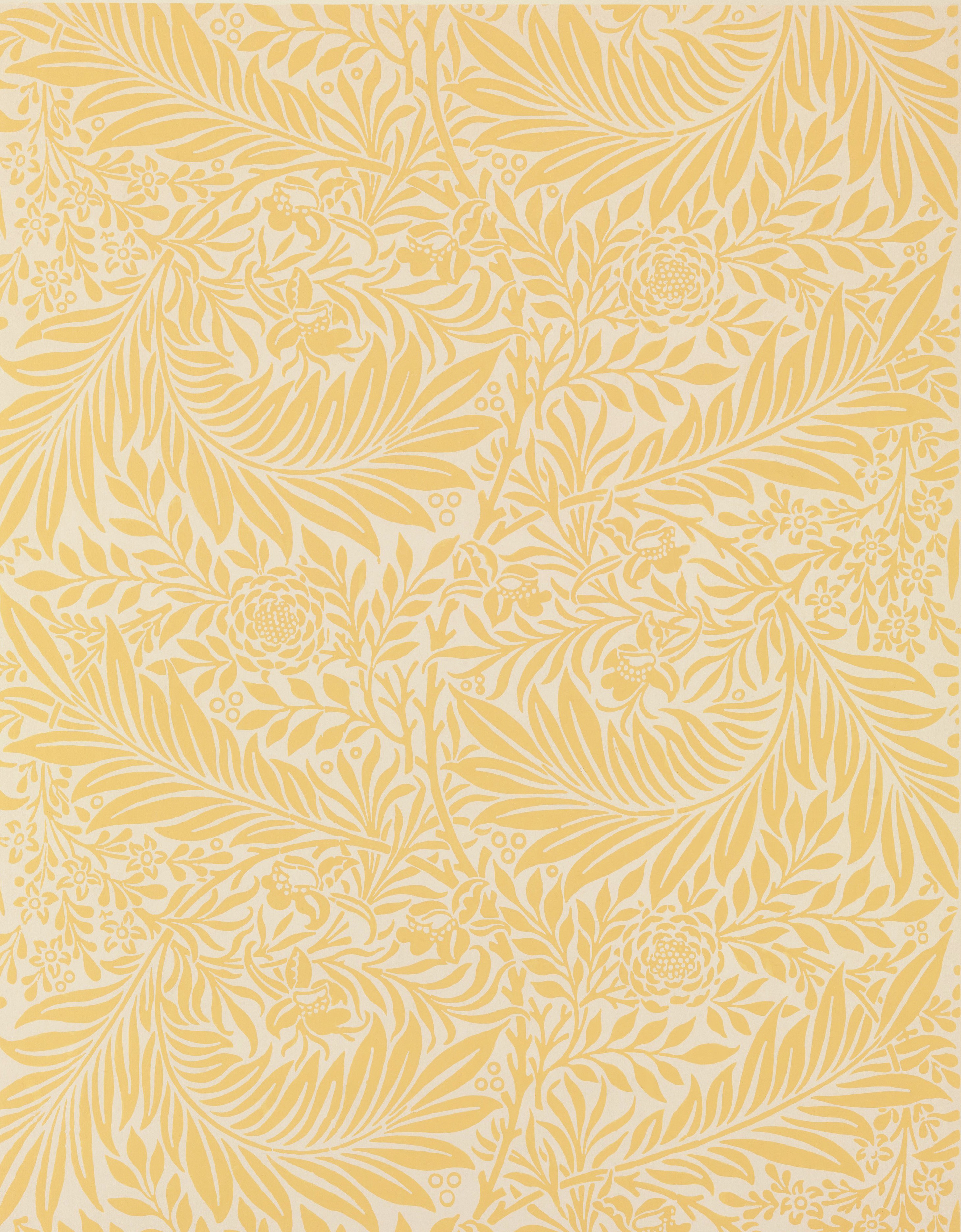Enabling Keyboard Shortcuts in Gmail
Unlike other Google apps, keyboard shortcuts are not enabled by default in Gmail, and you won't get very far without them. There are two ways to enable keyboard shortcuts:
- Press Shift + /, press Tab to reach the “Enable” link, then press Enter.
- Go into the Gmail Settings > See all settings > General > Keyboard Shortcuts.
In addition to enabling keyboard shortcuts, you'll also need to turn off the JAWS Virtual PC Cursor so you can use the Gmail-specific keyboard shortcuts.
| Task | Keyboard Command |
|---|---|
| Enable/disable Virtual PC Cursor | JAWS + Z |
Helpful Keyboard Commands
If you want to review all of the keyboard shortcuts available in Gmail, you can press Shift + / for a complete list. If you want to search for a message in your email, press / to reach the search field (just like in Google Drive).
| Task | Keyboard Command |
|---|---|
| Open list of Gmail Keyboard Shortcuts | Shift + / |
| Search | / |