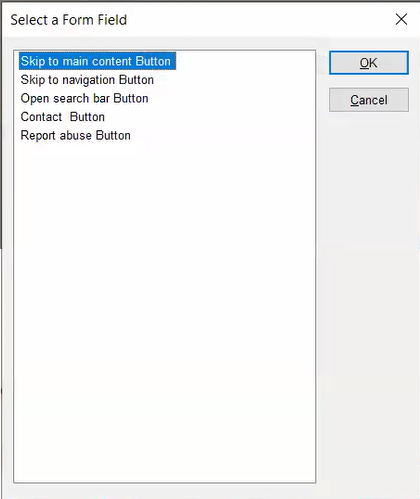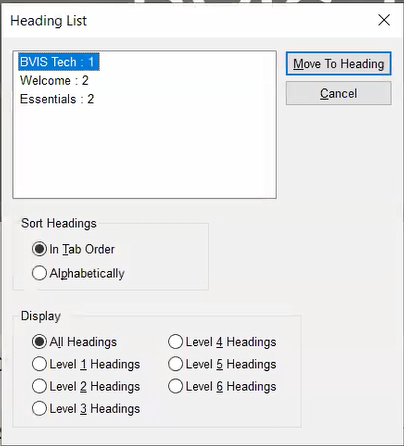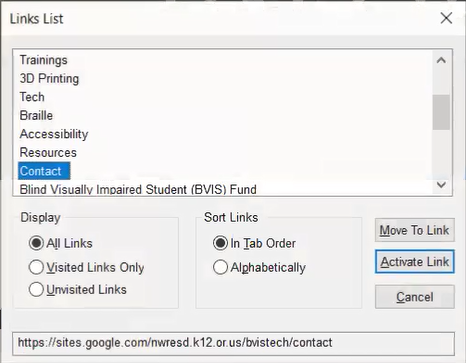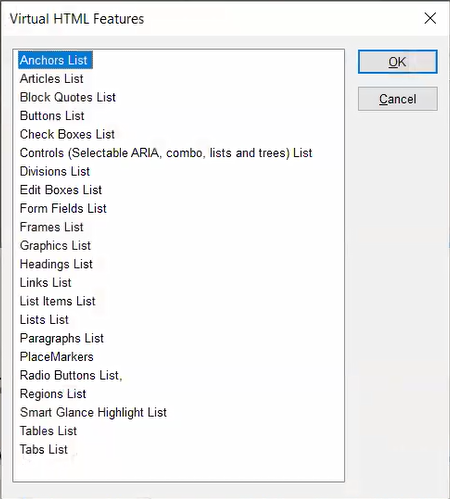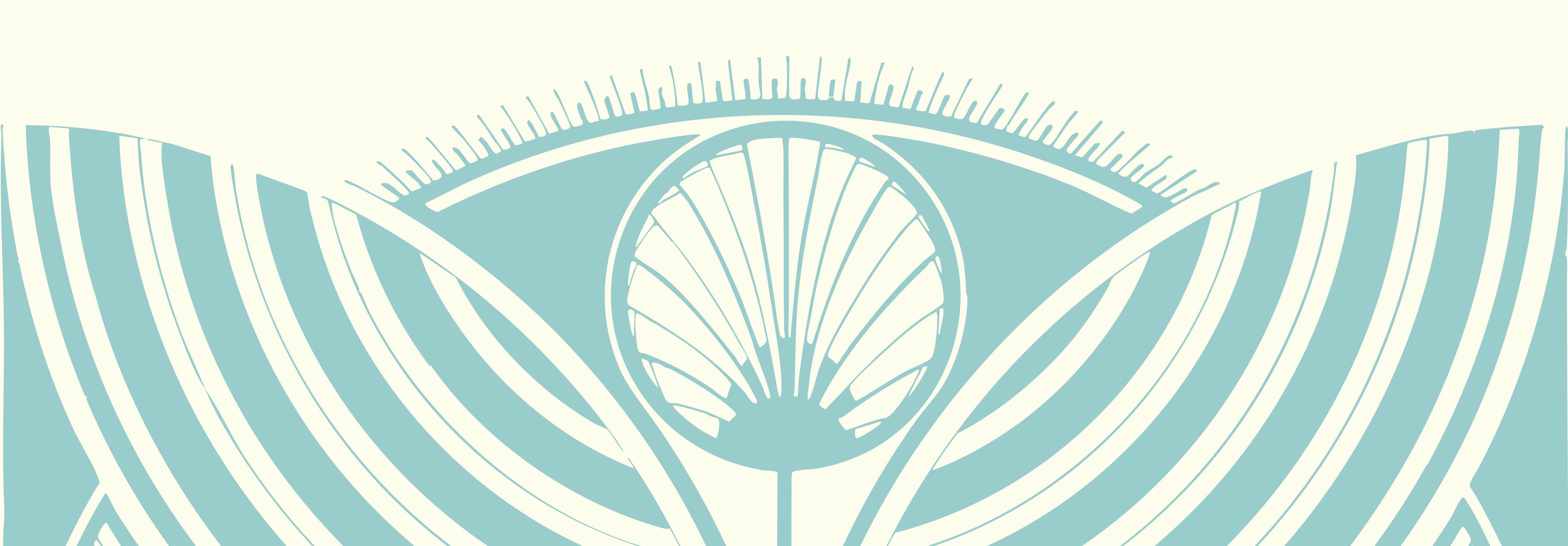Finally, you can use JAWS element lists to navigate super fast! Element lists provide you with a list of all elements on a page of a certain type. For example, a headings list will list all headings on the page, a links list will list all links on a page, and so on. You can use lists to get a quick overview of a page, and they are especially handy if you already have an idea of what you're looking for or where you want to go on a page.
Once you open the list, you can move through the list items with the up and down arrow keys, or you can use first-letter navigation to move to items beginning with a particular letter. For example, press W to jump to headings beginning with the letter W. Once you've found the list item you want to jump to, press Enter.
You can use JAWS + F3 to open the HTML Features list, which shows all the available JAWS element lists. You can also press JAWS + Ctrl and a JAWS quick key to open a list of a particular web element.
| Web Element | Quick Key |
|---|---|
| Forms List (edit boxes and buttons) | JAWS + F5 |
| Headings List | JAWS + F6 |
| Links List | JAWS + F7 |
| HTML Features List (a list of lists!) | JAWS + F3 |
The screenshots below will give you an idea of what you'll find in these lists.