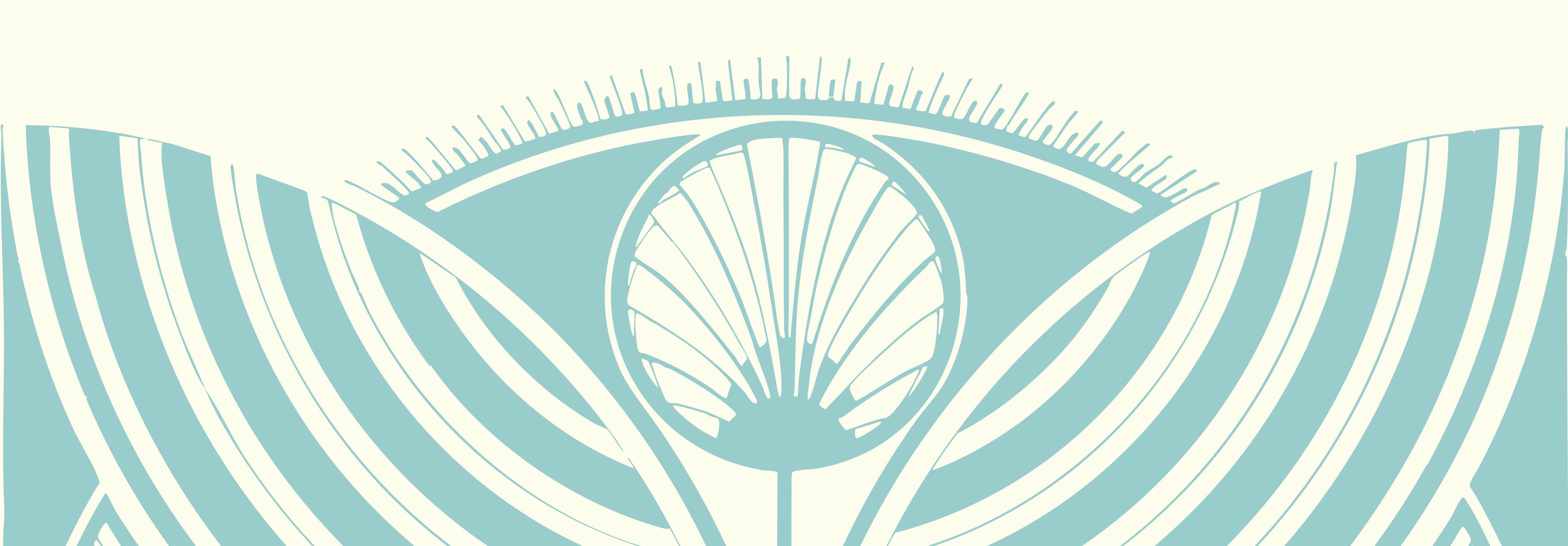If you really want to move quickly around a web page, quick keys are a great place to start. Quick keys allow you to navigate a webpage by a particular element. Jumping between regions (R) is really helpful for moving between the main content and navigation links. Jumping between headings (H) is great for reviewing Google results, getting a quick overview of a page, or trying to find a particular section of content. If you’re reviewing lots of tables (T) or lists (L), quick keys will help you quickly jump to that content without slowly moving through all the content on a page.
You can only use Quick Keys while the Virtual Cursor is ON (not in "forms mode"). If you think you may be in forms mode, you can hit Esc, or you can press JAWS + Z to turn the Virtual Cursor on and off.
Reminder from SR 101: Your JAWS key is either Insert or Caps Lock, depending on your JAWS keyboard layout. Desktop layout = Insert, Laptop layout = Caps Lock. You can adjust your keyboard layout in the JAWS application window, under Options > Basics > Use Keyboard Layout.
Just like the Tab key, you can add Shift to each of these Quick Keys to move in the opposite direction. If H moves you to the next heading, Shift + H will move you to the previous heading.
JAWS has over 40 quick keys for internet navigation, but don’t worry about memorizing them! Here’s a list of common quick keys that you’ll actually use.
| Web Element | Quick Key |
|---|---|
| Heading | H |
| Heading Level | 1 through 6 |
| Region | R |
| Main Region | Q |
| Button | B |
| Edit Box (AKA text fields) | E |
| Table | T |
| List | L |
| Paragraph | P |
| Unvisited Link | U |
| Visited Link | V |
| Check Box | X |
| Radio Button | A |
| Division (skips over objects that are grouped together) | Z |