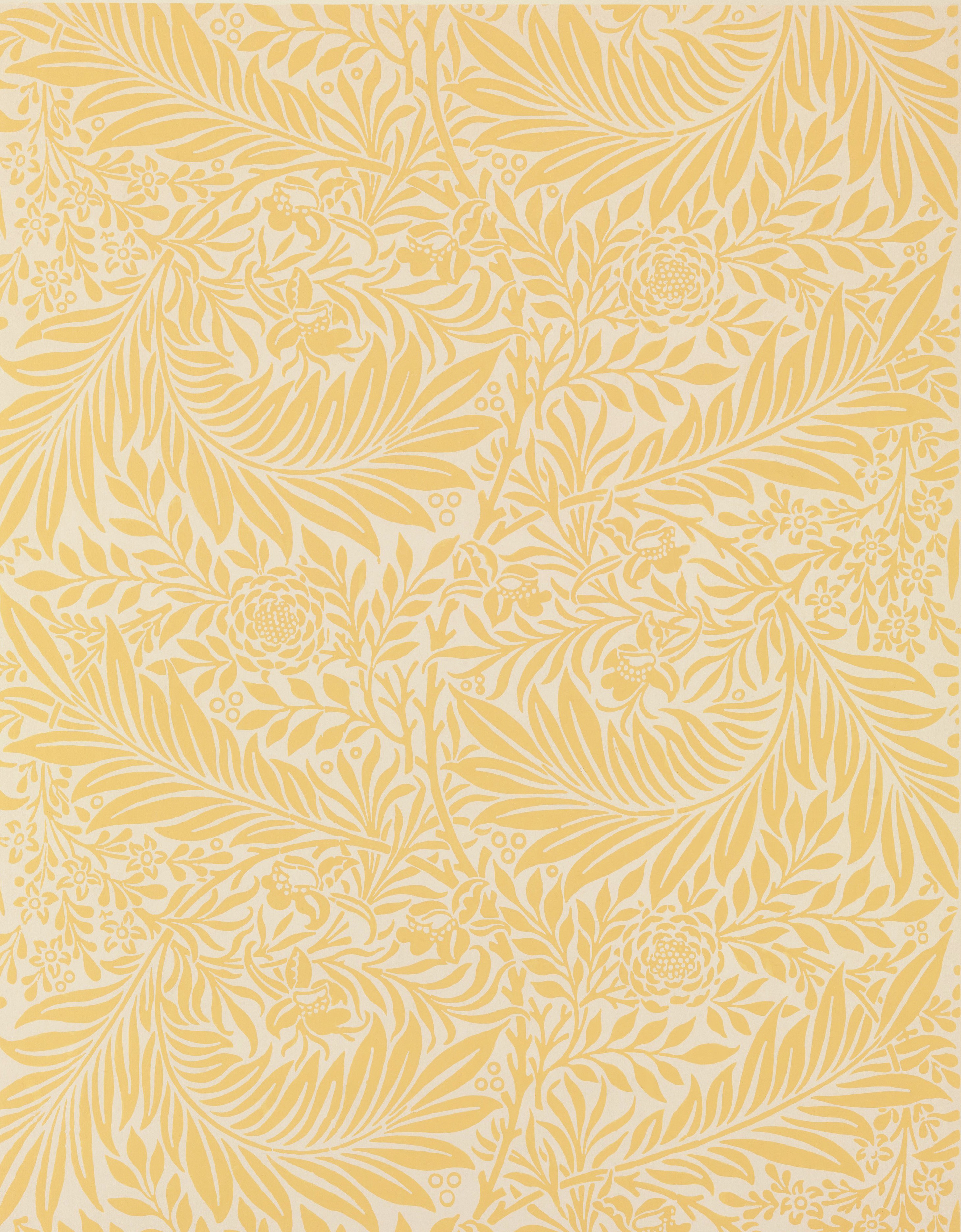Google Drive is your home base for managing all of your files in the Google Workspace. The Google Docs, Slides, and Sheets you create will all be saved to your Google Drive, as well as documents shared with you by teachers or colleagues. Having a good grasp on how to effectively navigate Google Drive will help you stay organized and be successful with your online work.
Essential Settings
Like all the Google apps, Google Drive uses its own set of keyboard commands. In order to use those commands, you'll need to turn off the JAWS Virtual PC Cursor. This tells JAWS to ignore your keyboard commands and send them straight through to Google Drive.
As you're getting started, it’s helpful to change the layout of your file area from a grid view to a list view. In grid view, you must move up, down, left, and right to locate files, which can be confusing. In list view, you can move through files with only the up and down arrows, and you won’t miss items to the left or right.
| Task | Keyboard Command |
|---|---|
| Virtual PC Cursor Off | JAWS + Z |
| Toggle List View or Grid View | Alt + V, then L |