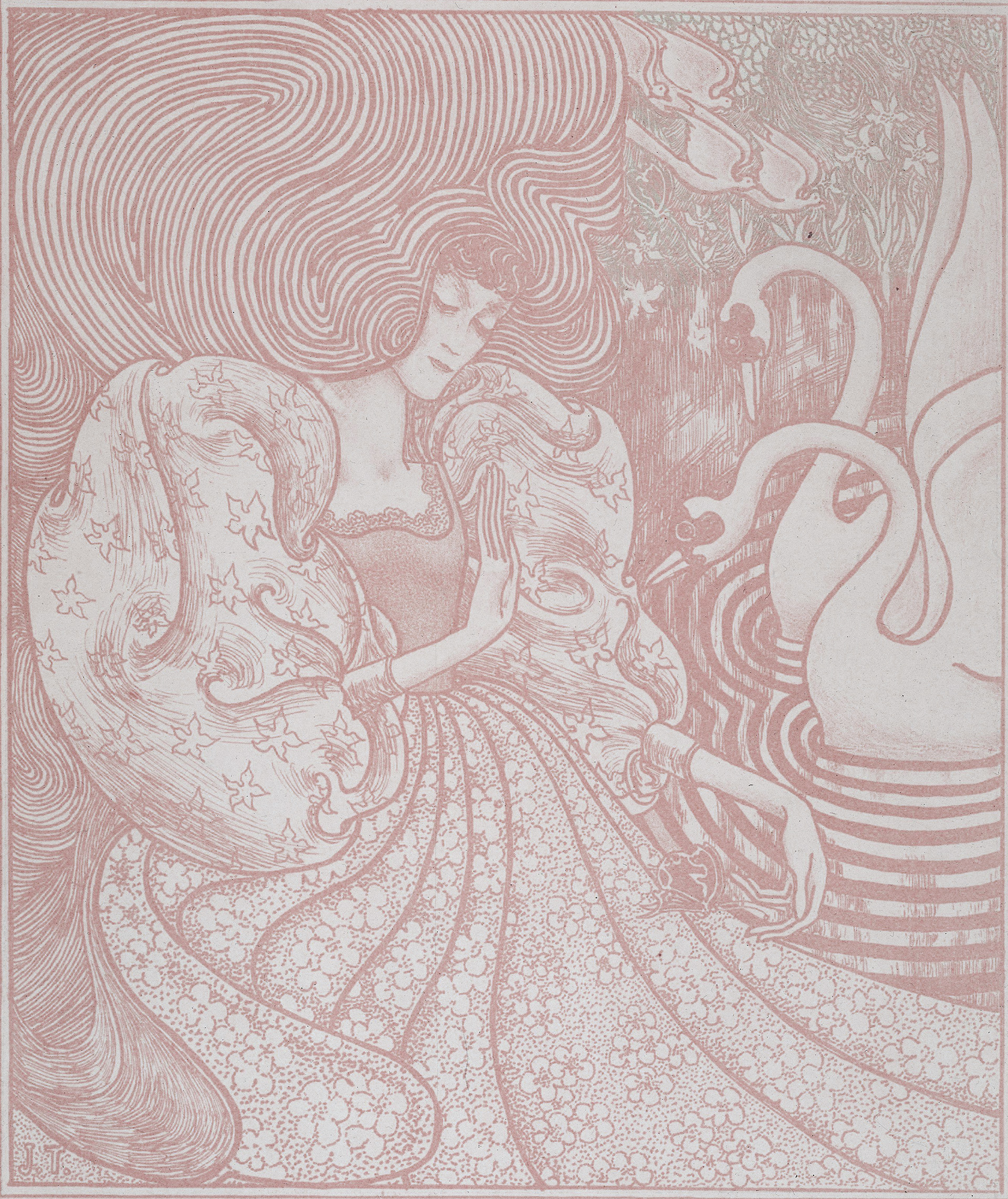Learning to save, retrieve, and organize your files is imperative, but these steps are often overlooked in screen reader instruction. Here are some commands to pay special attention to:
- Open File Explorer
- Move to Tree View
- Create New Folder
- Open Context Menu
The File Explorer window will let you access any files on your computer. On the left side of the File Explorer window, you'll find the "Tree View" area. The Tree View is basically an outline of all the folders stored on your computer. You can use arrow keys to move through the Tree View area and locate any desired folder. Press Enter to open a folder, then press Tab to move to the list of items contained in that folder.
You can also use commands like Copy, Cut, and Paste to help you move files from folder to folder. These commands will be covered in the "Working with Text" module.
| Task | Keyboard Command |
|---|---|
| Open File Explorer | Windows + E |
| Navigating list of files | Up and down arrows |
| Opening a saved file | Enter |
| Move to Tree View (side panel file directory) | Shift + tab or tab (depending on starting point) |
| Back and forward to previous folders | Alt + left/right arrow |
| Go to parent folder | Alt + up arrow |
| Rename a file | F2 |
| Create a new folder | Ctrl + Shift + N |
| Context menu (right-click) | Shift + F10 |