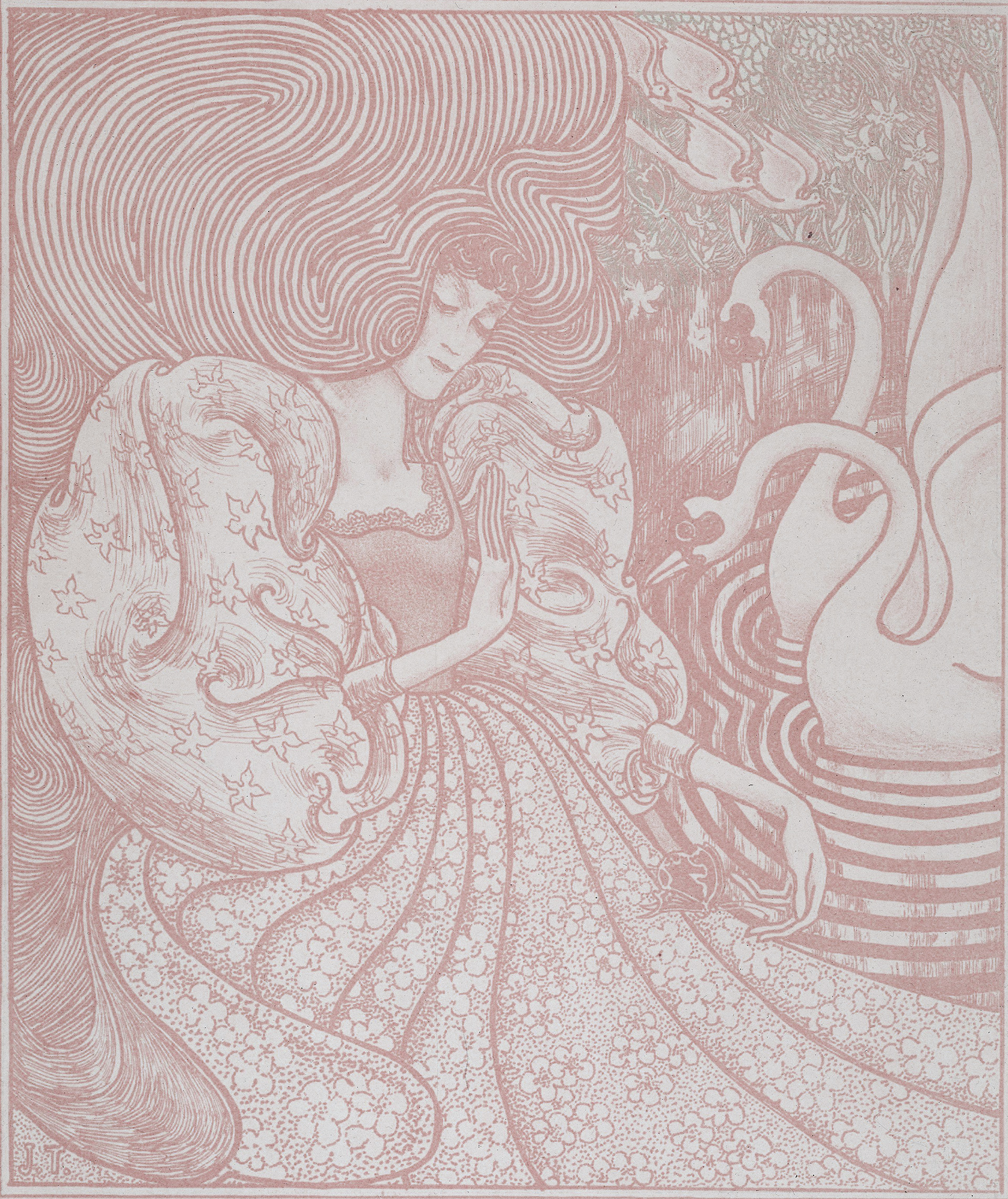It's good to start with the basics so you and your student can feel in control as you move on to increasingly complex tasks. These commands and concepts will come up again and again as your screen reader use advances, so it's a good idea to spend time familiarizing yourself with these commands and tasks.
Getting Started
In the table below, "Stop speech" is absolutely a priority. Screen readers can go on and on, and we want users to feel confident that they can start and stop speech as needed so they can attend to their lessons or other conversations.
| Task | Keyboard Command |
|---|---|
| Stop speech | Ctrl |
| Checking the time | JAWS/NVDA + F12 |
| Shut Down | Windows + X, U, U |
| Restart | Windows + X, U, R |
| Sleep | Windows + X, U, S |
Exploring the Desktop
The Desktop is your main hub for your computer. This is a convenient place to store important files for quick access. The Task Bar and System Tray are also important areas to familiarize yourself with. The Task Bar contains shortcuts to your favorite programs or files. You can customize the Task Bar to include the shortcuts that work best for you. The System Tray hosts a variety of important tools related to your computer's operations. Things like Wi-Fi networks, battery life, thumb drives, and Bluetooth settings can all be found in the System Tray.
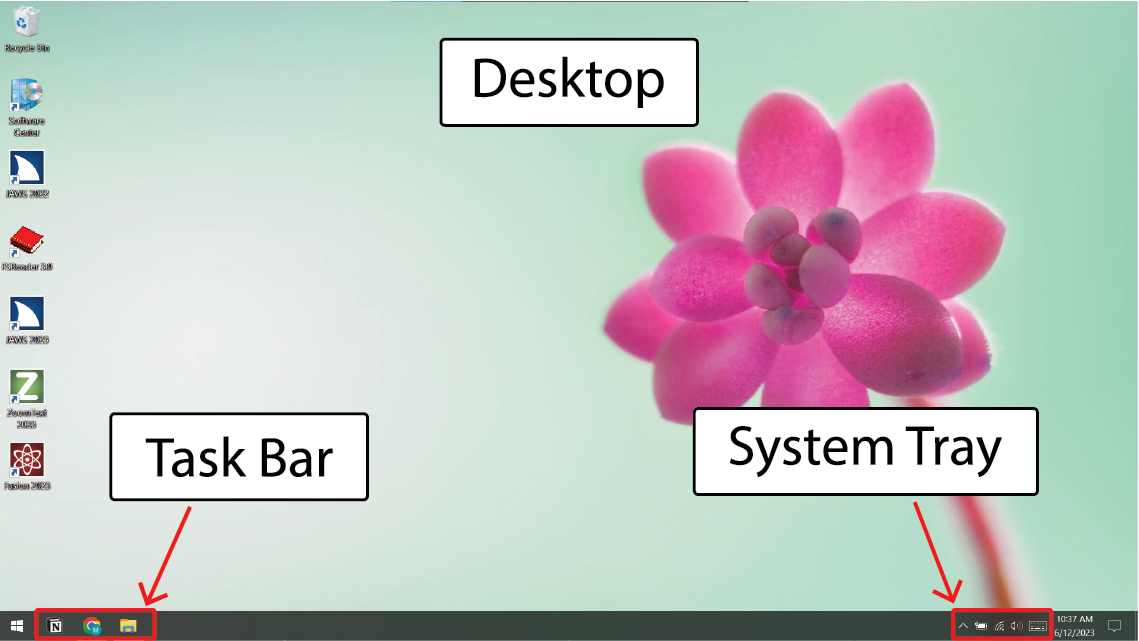
| Task | Keyboard Command |
|---|---|
| Show/Move to Desktop | Windows key + D |
| Move to System Tray | Windows key + B |
| Move to Task Bar | Windows key + T |
| Minimize all windows | Windows key + M |